Mele Manoa
Table of Contents
Overview
Mele Manoa is a web application designed to bring musicians of UH together for jam sessions or performing bands. It is an easy way for them to find others with similar tastes and compatible musical abilities, by allowing students to create a profile indicating their musical tastes, their musical capabilities, and their musical goals. They can then find and connect with other musicians of similar interests using Mele Manoa and schedule informal jams or other kinds of meetups with new friends. Mele Manoa also allows musicaians to discover other musical groups to join or to enjoy.
User Guide
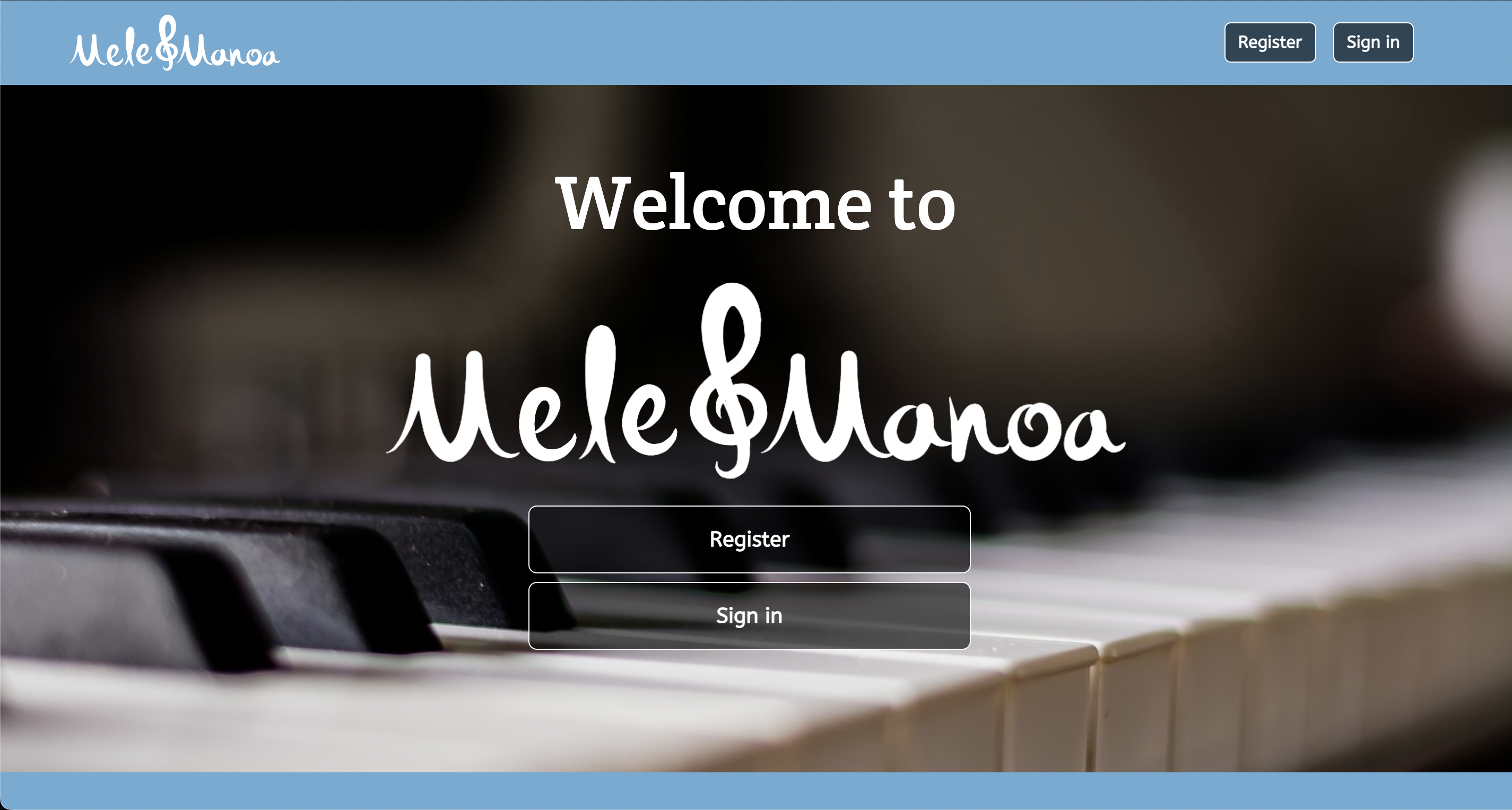
Welcome to Mele Manoa! You will first be greeted by this landing page, which you can use to sign in or register using any of the buttons on the page. The sign in and register buttons will allow you to login into your account to start using Mele Manoa. If this is your first time here, after registration you will also be prompted to fill in some information about yourself. This will allow other musicians of UH to find out about you and see who you are on Mele Manoa.
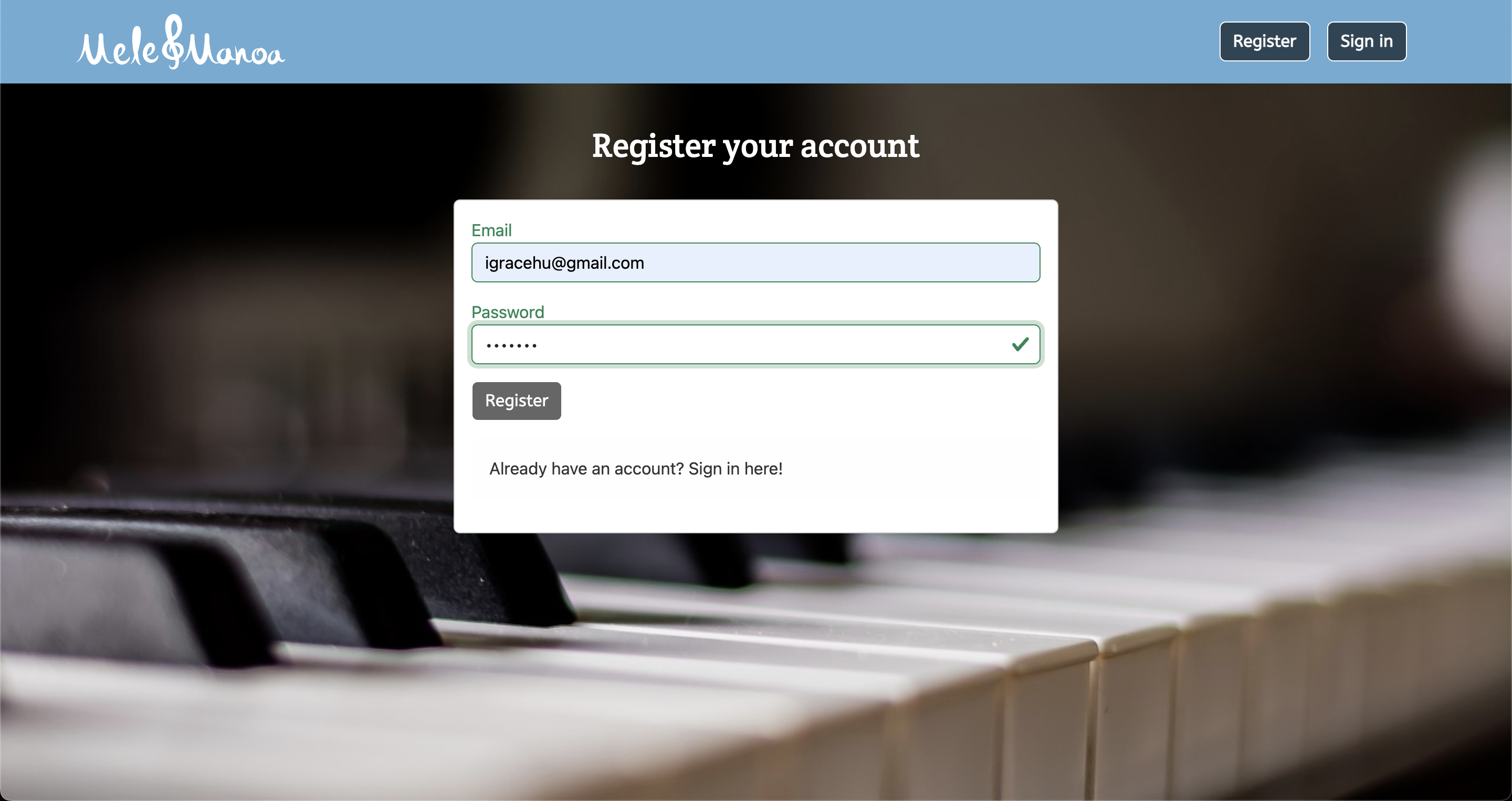
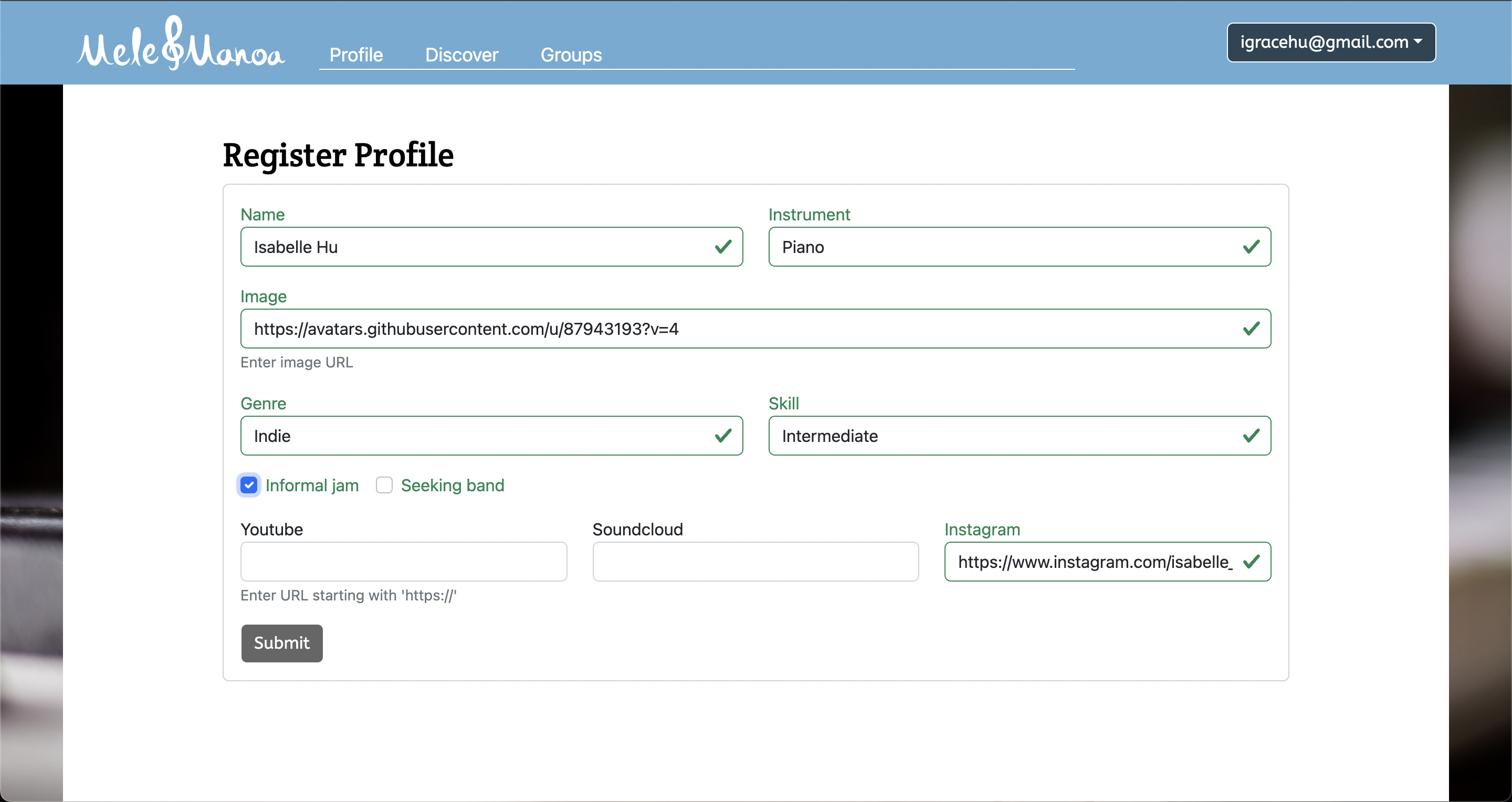
All this information will also appear on your profile, which you can edit at any time. You can put in your name, what instrument you play, an image to represent you, what your preferred genre is, and your skill level. Since Mele Manoa wants to allow musicians to come together, There are also two options for you to check: if you are open to informal jams with other musicians, or if you are seeking a band to join. You are also able to add in external social media links to Youtube, SoundCloud, or Instagram to help others understand what kind of music you make. Just make sure the link starts with https://!
Once you hit submit, you will find your profile all set and ready for you! If you wish to change your information, simply click the edit button once more and you can edit your information all you want. In this case, I wanted to change my preferred genre and my skill level. I also added in my SoundCloud link.*
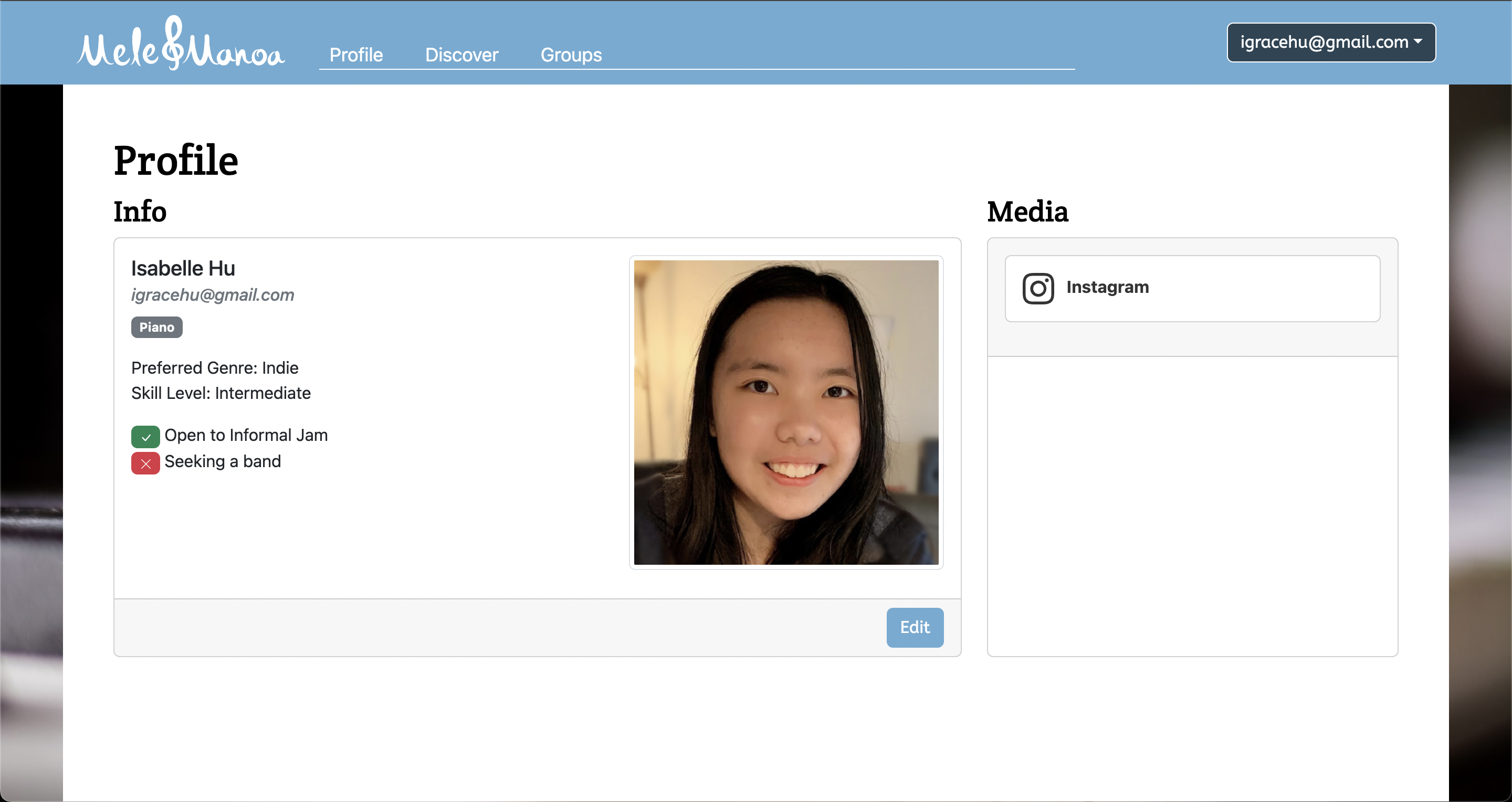
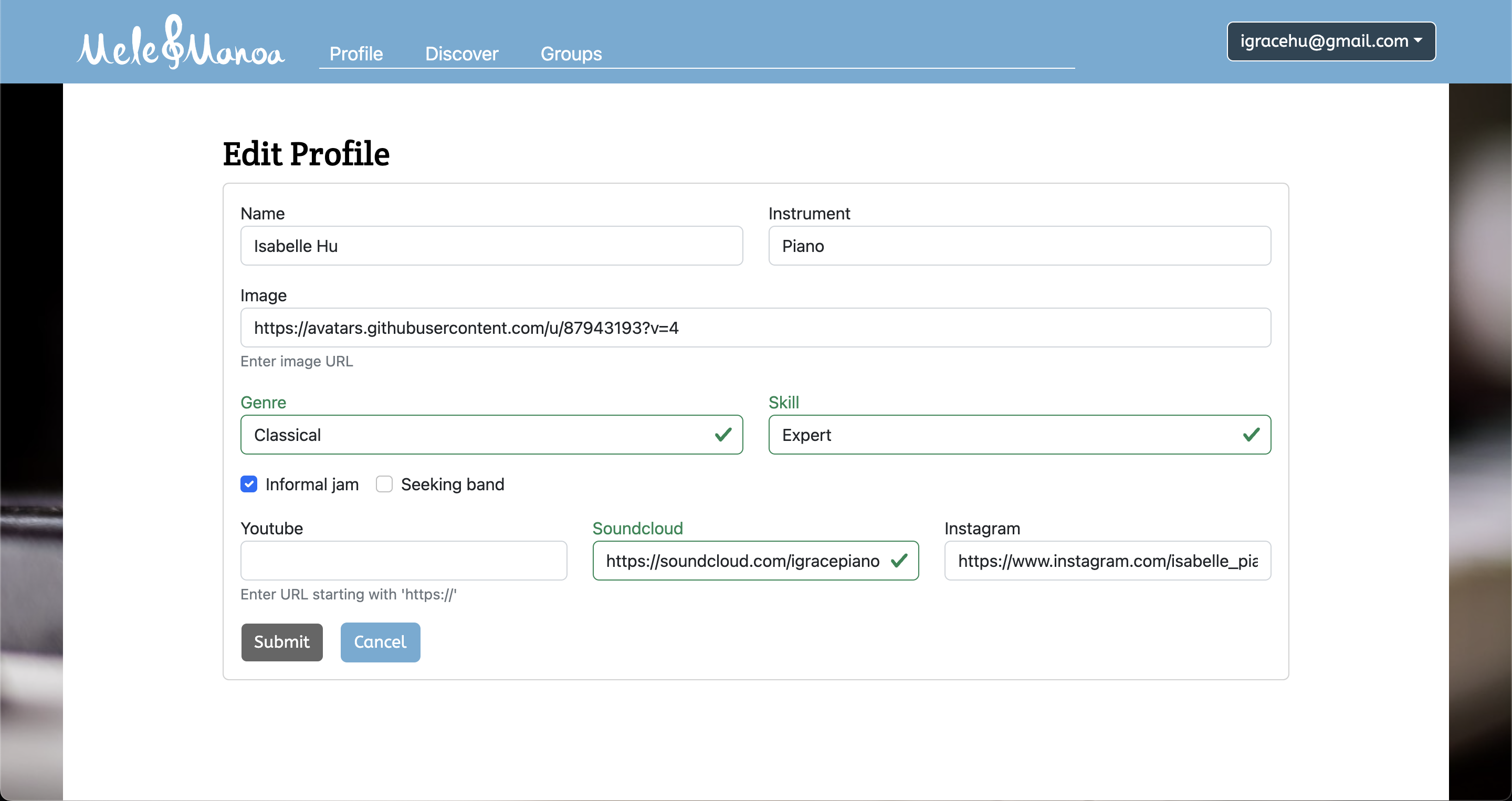
When you think your profile looks good, head over to the Discover page on the navigation bar. Here you will find all your fellow musicians who also use Mele Manoa. You can filter through them using the sidebar on the right, depending on what kind of musicians you’re looking for to jam with! The Discover page gives you all the information you need about them.
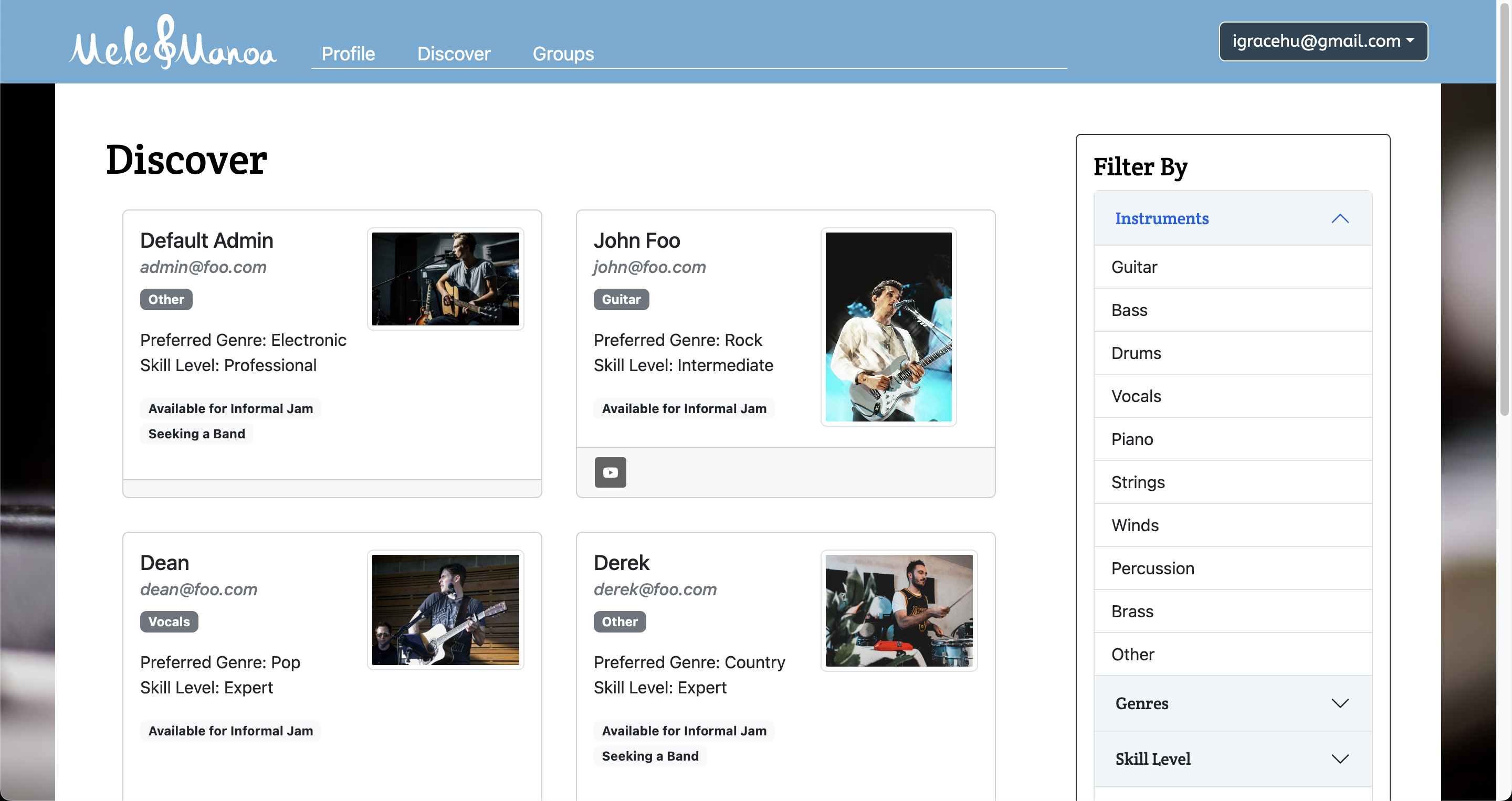
Then the Groups page, this page is for musical groups that have already formed within UH. Like in the Discover page, you can also filter through the groups to find your favorites and perhaps one you may be interested in joining.
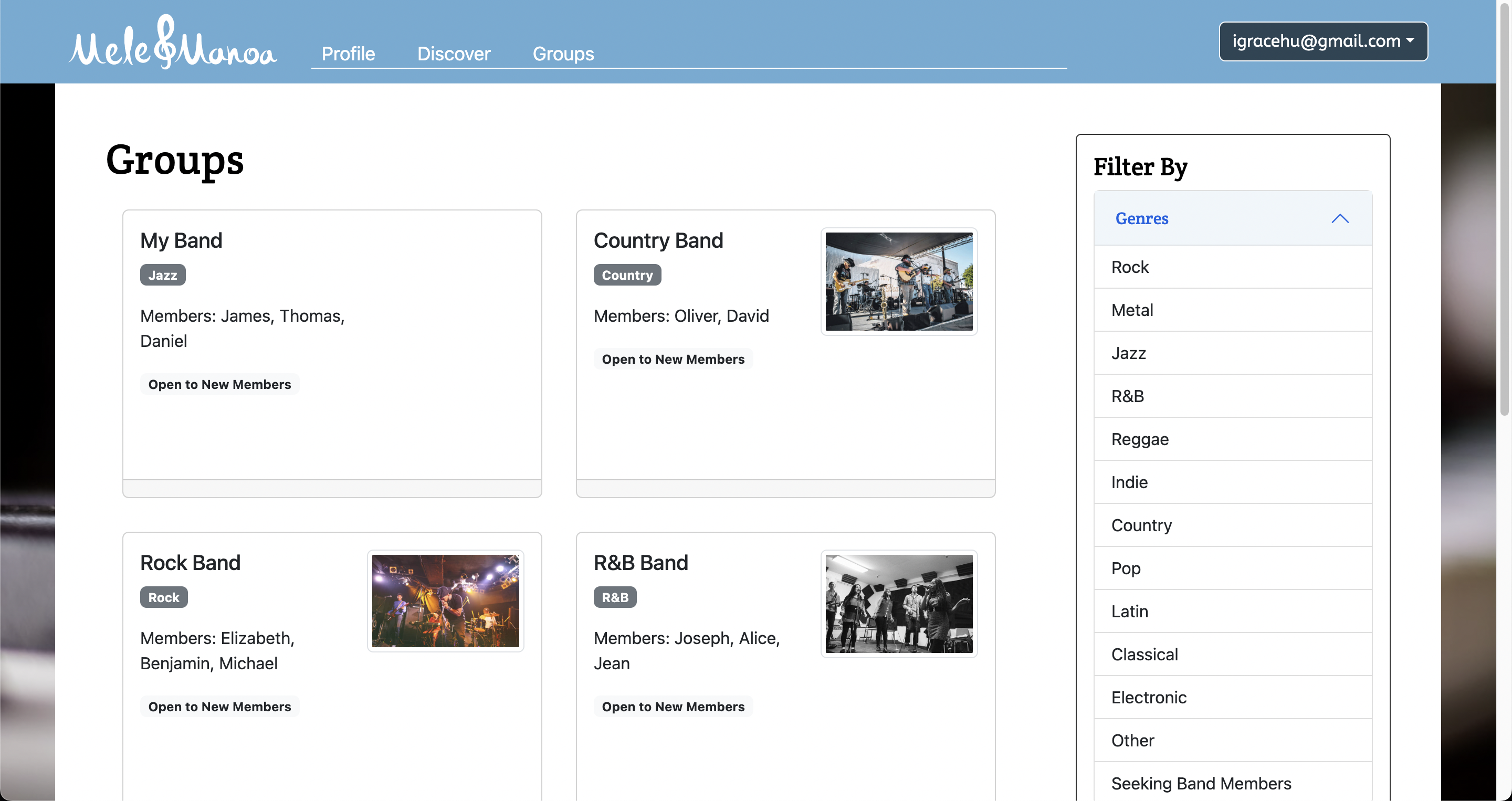
For Admins, new buttons will show up on the Groups page to add new groups or edit existing groups. Similar to users, you can set the group’s name, image, members, genre, and if the group is open to new members or not. Members should be written in a comma-separated list to distinguish between each group member. Edit group is very similar, just press on a group’s edit button to edit their information.
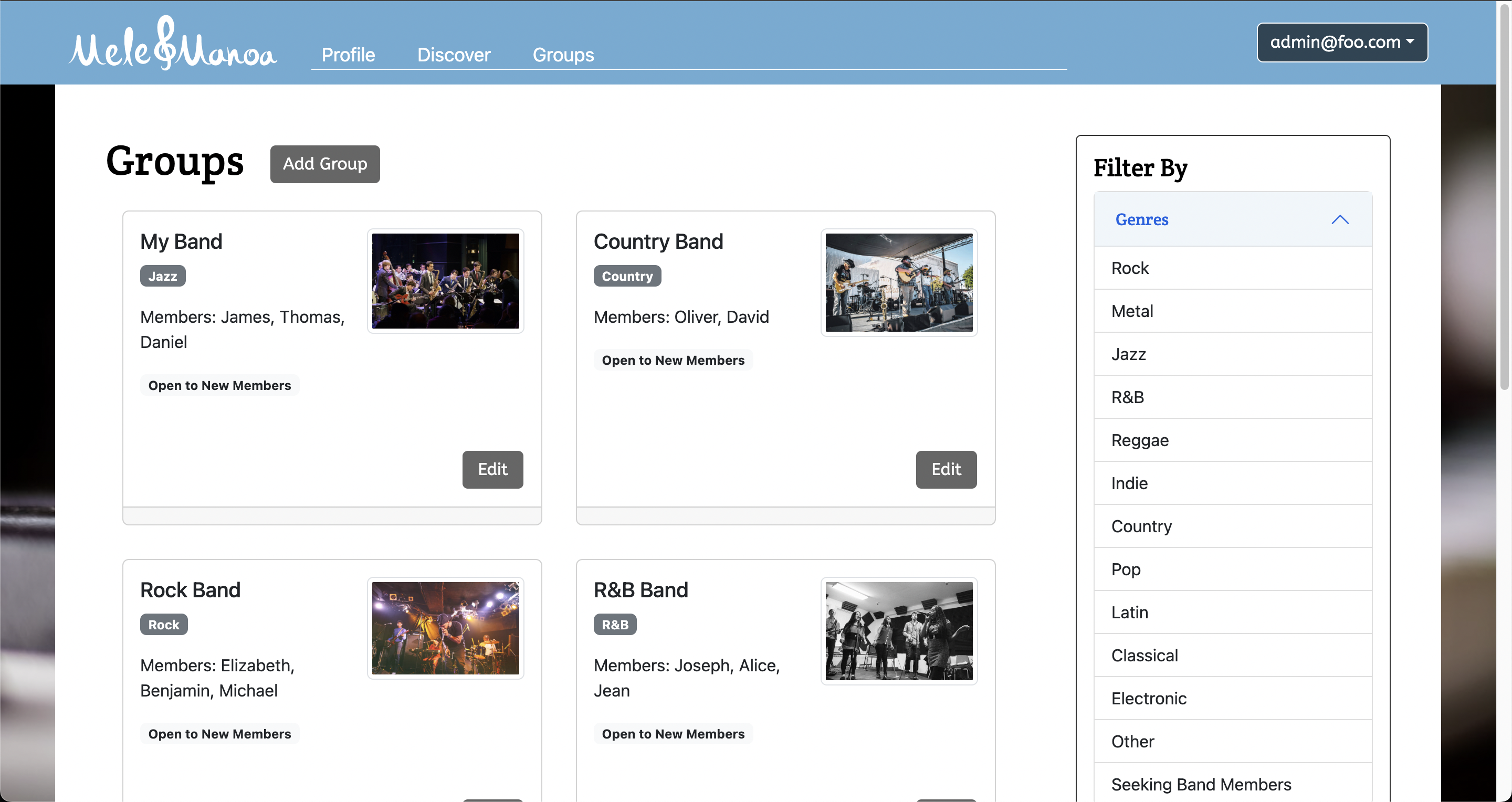
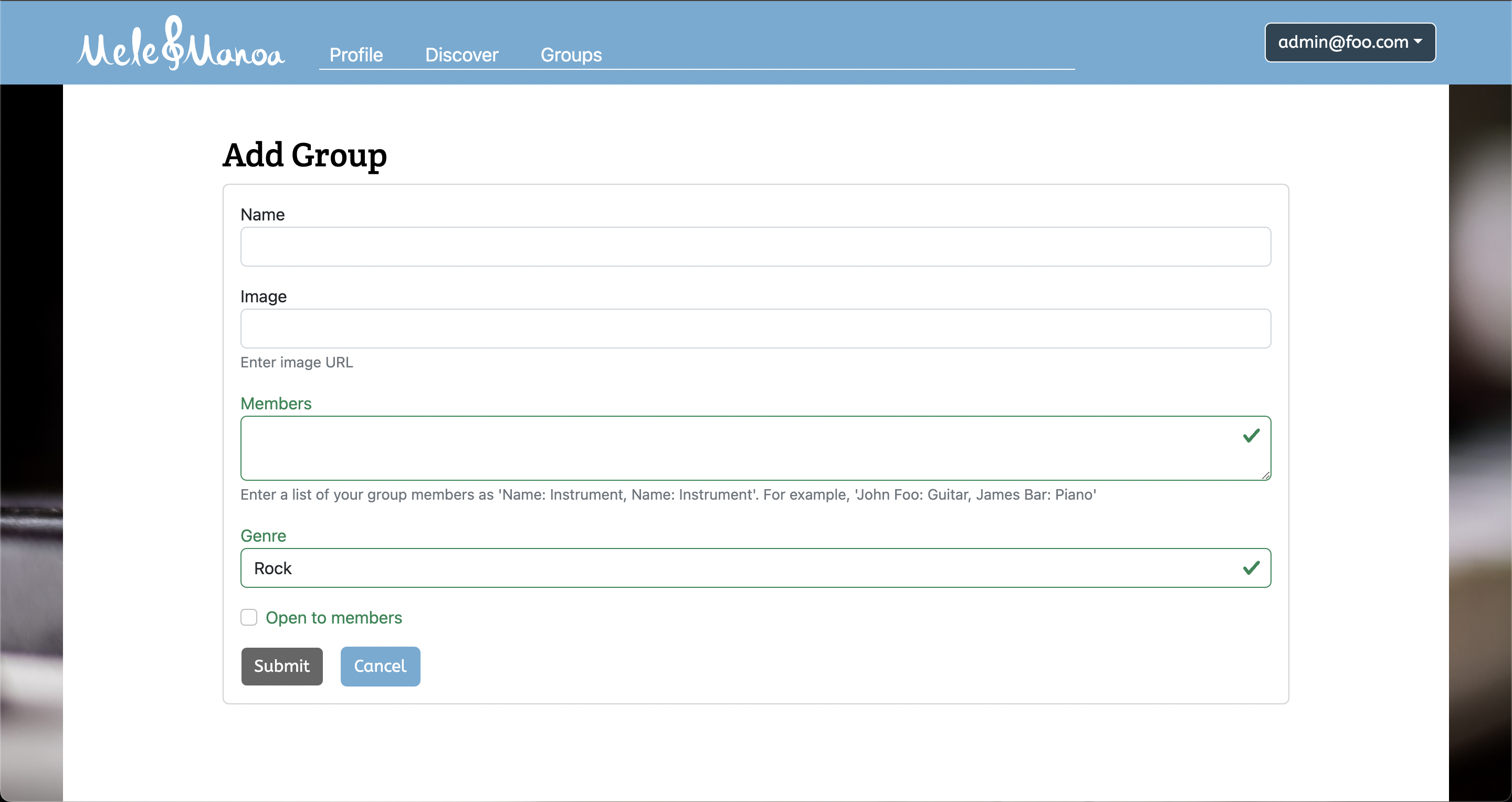
Thank you so much for using Mele Manoa!
Community Feedback
Feedback was compiled by multiple students who are currently studying in UH Manoa. After presenting to them the web application and letting them use it, the general feedback was that the web application was simple, organized, and easy to use. A few changes and ideas were proposed by the musicians for future developments as well, all of which we will keep in mind.
“Simple and easy to use, great concept and excecuted well.” - Ethan
“Whoever developed this website was a genius.” - Gabriel
“Good website that’s organized and easy to use. Could add a place for people to put a sample of their music or an area inside the website to contact the musicians directly.” - Amy
“Doesn’t look great on mobile.” - Kevin Ca
“It was easy to use and very straightforward except image url.” - Kristine
“It is great to seek different people and musical bands! Also it is easy to use the website.” - Kevin C
“Really easy to use. The image part was kinda confusing cause there’s usually a button or something that says ‘paste link’ or ‘upload image’” - Trinity
Developer Guide
To modify this web app, go to the mele-manoa repository on Github. Next, clone mele-manoa to your own local repository by clicking on Code and choose which method you prefer the most. I recommend opening it in Github Desktop. Then, name your local repository and open the repository in an IDE of your choice. After forking the repository using Github Desktop, you will be able to make any changes you want. The fork will be prompted by Github Desktop once you push your changes.
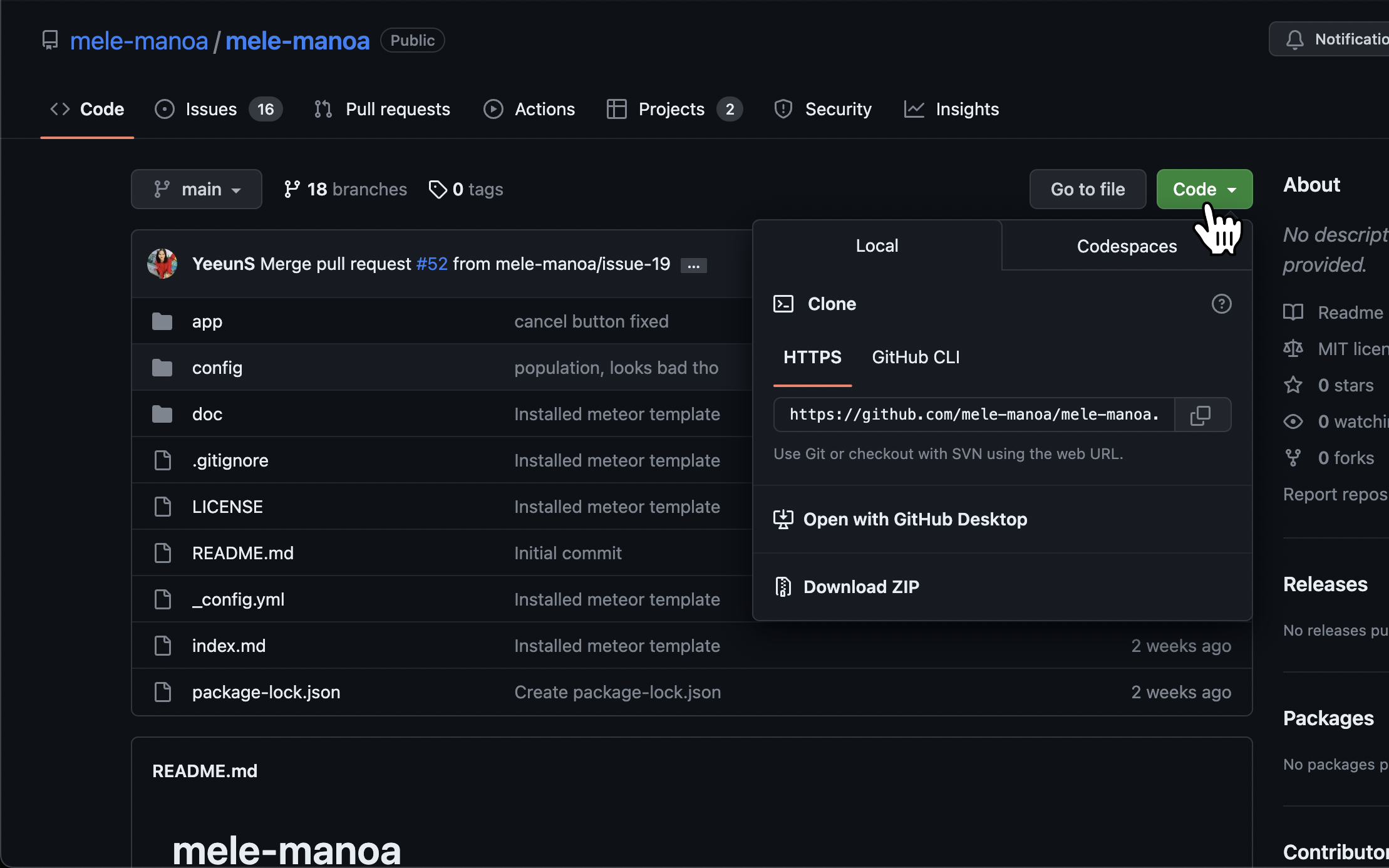
To run the web application locally, open up Terminal on Mac or Command Line on Windows or Linux. Navigate using cd to the /app directory in your repository. Within /app, run meteor npm install. This will install all the extra necessary npm files.
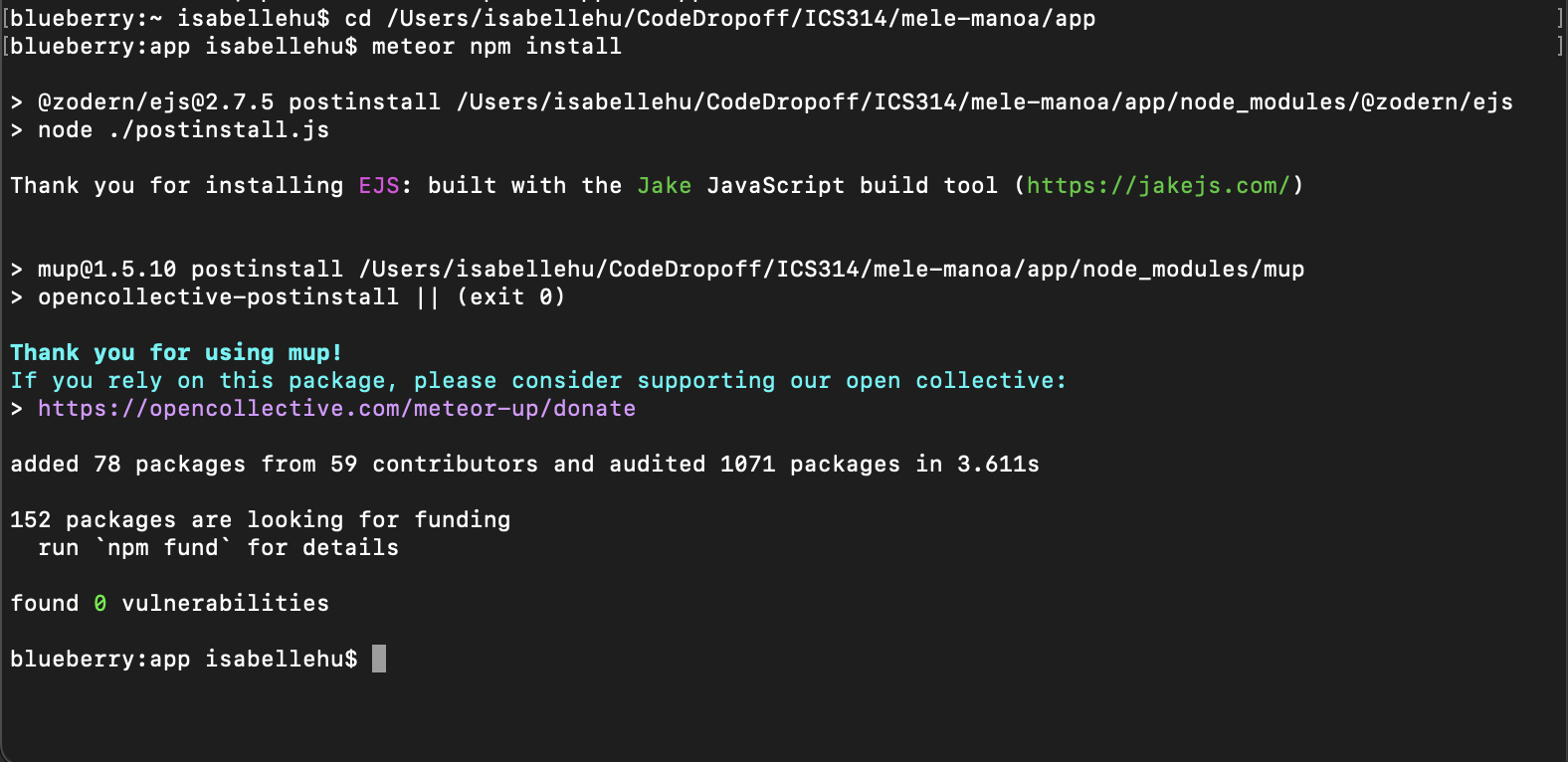
Then, run meteor npm run start. This process may take a while. After it is finished, you should be able to see the webpage up and running at localhost:3000.
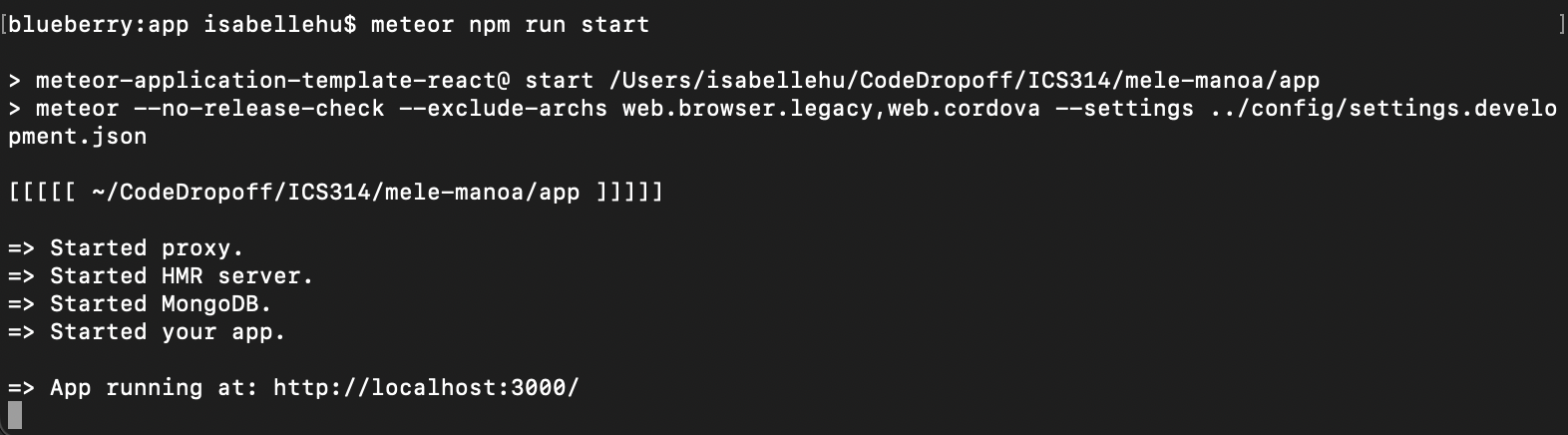
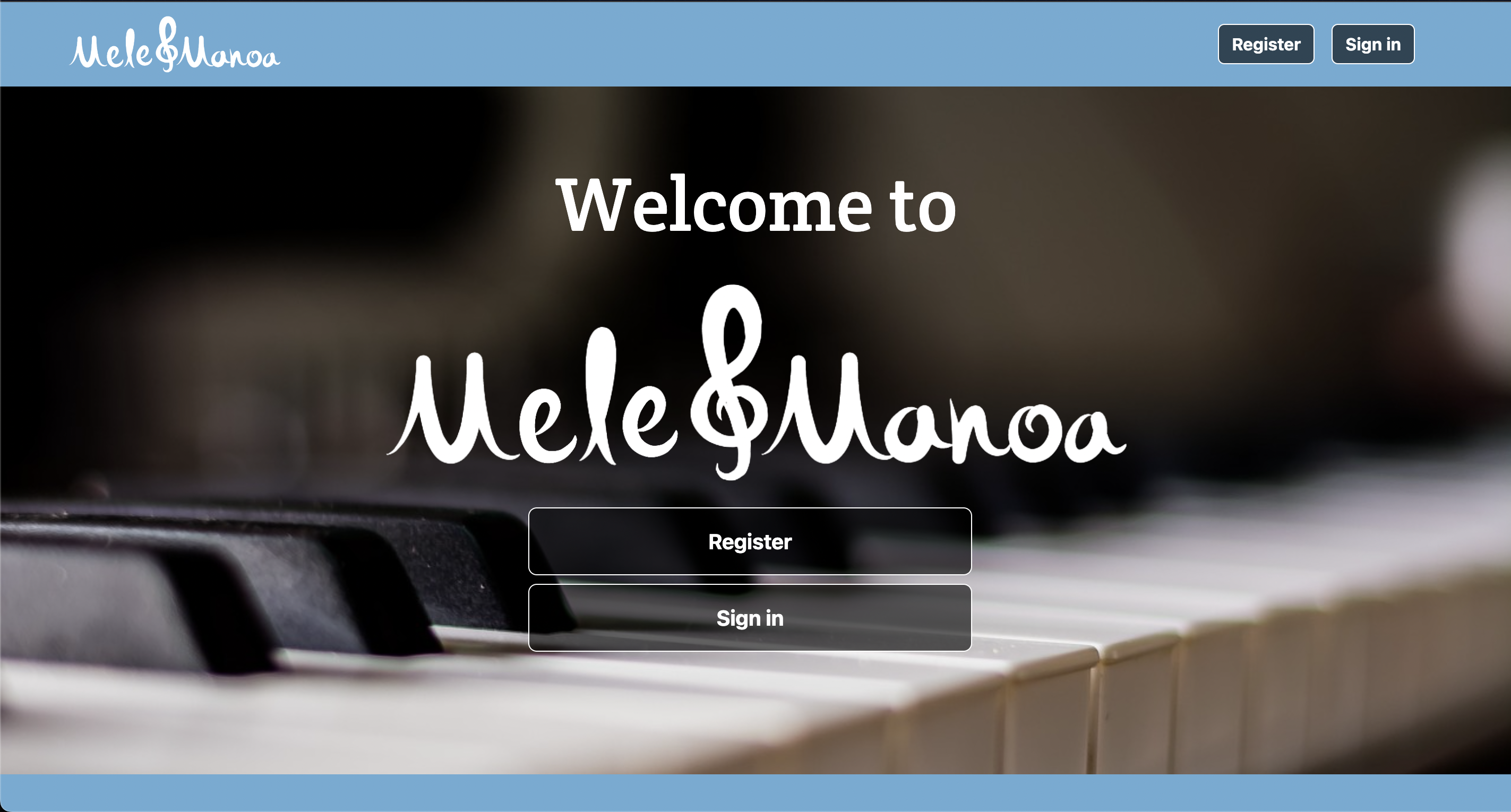
Thank you for using Mele Manoa!
Team Members
Mele Manoa is created, designed, and maintained by
Milestones